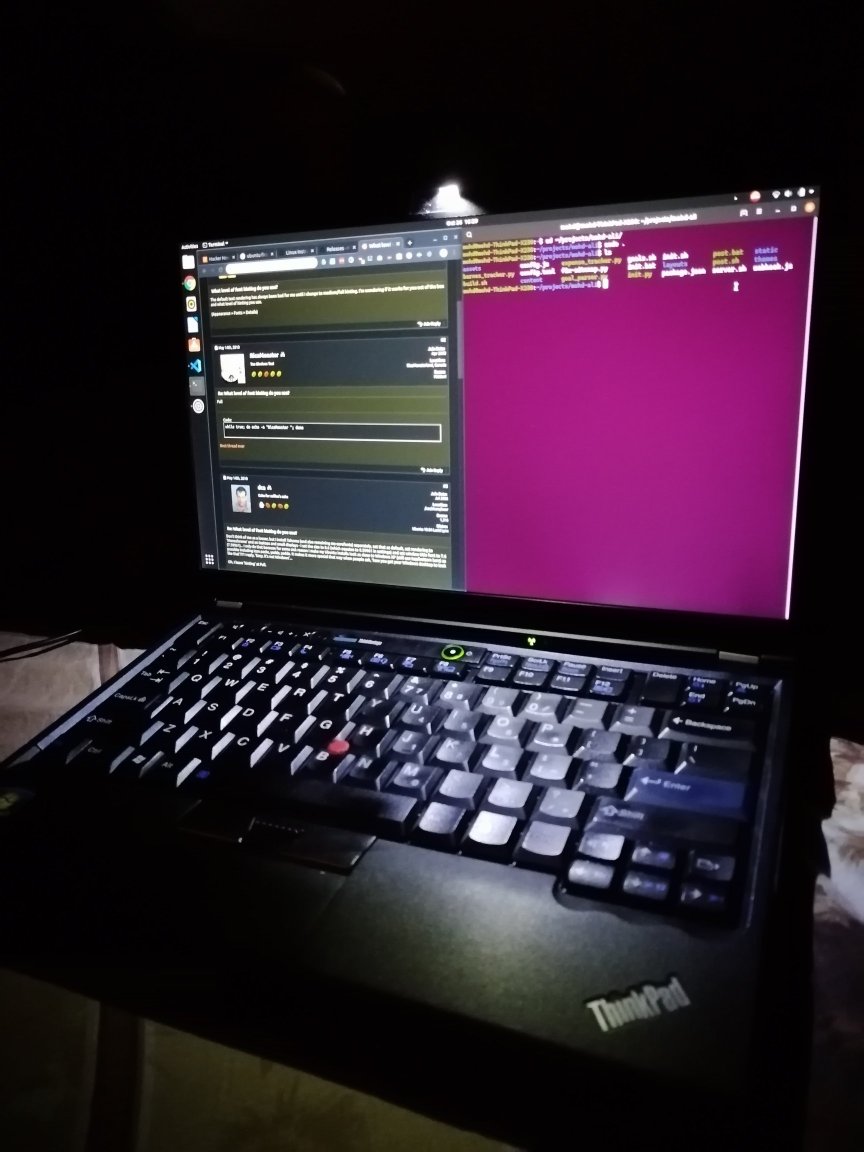x330
I ordered an x330, which is a modified x230 with a few goodies:
- I7 X330 13.3" thin bezel FHD display
- X220 keyboard mSATA underneath the palm rest
- 7260ac wifi Female Bluetooth internal USB
- Whitelist removed & advanced menu BIOS
- 1tb Samsung 850evo SSD
- 2*8GB Samsung DDR3L RAM
- No charger, bios battery & battery
I bought it from an independent Chinese seller who goes by the name xueyao on the internet.
- https://www.reddit.com/user/xueyao
- https://www.instagram.com/xy.tech/
- https://web.facebook.com/xytechxytech
The laptop came with a Chinese version of Windows pre-installed, which I got rid of right away.
Getting it up and running took close to a complete day.
- I tried elementary OS Juno live USB and ended up with a black screen, the OS didn't even boot
- I tried Manjaro, same result
From playing around with the keys I discovered that I can get rid of the black screen by pressing the escape key on the grub menu. Pressing escape brings up the option to either install or try the live environment.
- I installed elementary OS, but would get black screen and the system would never get to the login screen.
- I installed Manjaro, and same behavior.
- Sometimes the laptop would boot to the login screen, but that happened very rarely.
- I tried Ubuntu disco dingus, and that seemed to have the best success with this distribution.
- At this point I could boot the laptop, and still would end up with black screen.
- But I could get the login to show up by swapping to some other tty by pressing alt+function keys and then swapping back, and then clicking the mouse.
Executing xrandr on the terminal had this output:
Screen 0: minimum 320 x 200, current 1920 x 1080, maximum 8192 x 8192
VGA-1 disconnected (normal left inverted right x axis y axis)
HDMI-1 disconnected (normal left inverted right x axis y axis)
DP-1 disconnected (normal left inverted right x axis y axis)
HDMI-2 disconnected (normal left inverted right x axis y axis)
HDMI-3 disconnected (normal left inverted right x axis y axis)
DP-2 disconnected (normal left inverted right x axis y axis)
DP-3 connected primary 1920x1080+0+0 (normal left inverted right x axis y axis) 294mm x 165mm
1920x1080 59.93*+
Through research I amended my /etc/default/grub file with the following:
GRUB_CMDLINE_LINUX_DEFAULT="quiet splash video=LVDS-1:d video=DP-1:d video=VGA-1:d video=DP-2:d video=DP-3:e"
And voila, no more black screen on boot.
On the thinkpad touchpad the middle area is mapped to the middle mouse button. This is very annoying because the touchpad is small, and I often accidentally click the middle mouse button area when I want to left click. Here's how to disable the middle mouse button area and map the touchpad to the left and right clicks.
xinput command lists the input devices:
⎡ Virtual core pointer id=2 [master pointer (3)]
⎜ ↳ Virtual core XTEST pointer id=4 [slave pointer (2)]
⎜ ↳ SynPS/2 Synaptics TouchPad id=11 [slave pointer (2)]
⎜ ↳ TPPS/2 IBM TrackPoint id=12 [slave pointer (2)]
⎣ Virtual core keyboard id=3 [master keyboard (2)]
↳ Virtual core XTEST keyboard id=5 [slave keyboard (3)]
↳ Power Button id=6 [slave keyboard (3)]
↳ Video Bus id=7 [slave keyboard (3)]
↳ Sleep Button id=8 [slave keyboard (3)]
↳ Integrated Camera: Integrated C id=9 [slave keyboard (3)]
↳ AT Translated Set 2 keyboard id=10 [slave keyboard (3)]
↳ ThinkPad Extra Buttons id=13 [slave keyboard (3)]
We are interested in the SynPS/2 Synaptics TouchPad device, which has an id of 11.
xinput get-button-map 11
1 2 3 4 5 6 7
Here the 2 stands for our middle mouse button. We can get rid of it like so:
id=$(xinput | grep TouchPad | cut -d '=' -f 2 | cut -f 1)
xinput set-button-map $id 1 1 3 4 5 6 7
I discovered that the laptop would sometimes die when I closed the lid instead of sleeping. I disabled sleeping on lid close like so:
echo "LID " > /proc/acpi/wakeup
I invoked the mouse fix and lid fix from a start up script:
sudo sh ~/.local/bin/lid.sh
sudo sh ~/.local/bin/mouse.sh
sudo powertop --auto-tune
xmodmap -e "keysym Caps_Lock = Mode_switch Mode_switch"
Along with invoking the mouse fix and lid fix, this script also uses powertop to optimize power management and maps the capslock key to Mode_swtch.
installing new linux distros
The LVDS issues can make it annoying to install a new linux distro. You have to launch the live cd installer with the
video=LVDS-1:d video=DP-3:e kernel CMD modifiers. Then once the system is installed, you have to use the live cd to update the /etc/default/grub file
and then rebuild grub configs with update-grub. See run update-grub from live-cd for more details.